I’m sick of people not using Google Reader. Why? Because it’s underrated and it’s awesome. And quite frankly I’m here to make you more awesome. So help me help you become a better Internetter.
First, before we proceed, I suppose I’ll provide you with a little bit of the why you should do this. In one sentence: Google Reader is the easiest and most efficient way to stay current with multiple websites. Some people use Twitter for this, but with Twitter (a) you’re reduced to clicking on shortened links that could be sending you to anything (http://bit.ly/2ADzQr – you have no idea where that’s taking you) and (b) you don’t have to tolerate getting updates on what TV shows people are watching. Some people enjoy the mixed bag of links they get fed through Facebook, but again you’re likely sifting through pictures of cats and updates that your aunt is now The Godfather of Mafia Wars. You don’t have to be subjected to that. Lastly, there are still some people who rely on their memory to cycle through the same dozen or so websites every day. To you I say, “join me in the 21st century, won’t you?”.
Additionally, Google Reader gives you posts in a chronological order, so the most recent post, regardless of the source, will be posted at the top. These posts easily expand and collapse so you can quickly navigate through articles and bypass the ones that are less appealing.
Okay. The Good Badger Google Reader Tutorial shall commence.
Step 1) Sign up for a Google account. I’m guessing you likely already have one (if you use GMail, you have one), so meet me at step 2.
Step 2) Oh hi. Next, go to the Google Reader homepage. You should see this:
You probably won’t get the same adorable rabies infested Raccoon as pictured above, but not everyone can be so lucky.
You now have a Google Reader account, but no websites are synced to your account yet. At this point you should take a few seconds to ponder what websites you regularly visit.
Step 3) Oh, my website is what came to mind? Ok good, let’s go ahead and get that set up for you. Click on the add a subscription box at the top left portion of the screen (see: below)
I’ve made the arrow to be as blatant and obnoxious as possible.
Step 4) In the search box, you can either type the exact website, or keywords for that website. Type “The Good Badger”, since it’s easier to remember (not even The Good Badger’s own mother can remember zrdavis.com).
From there, a list of the relevant results will populate. In this instance you’ll get my site for the first two results, and then less important, ignorable content below. Click the blue “Subscribe” box (see: below)
Step 5) Repeat steps 3 and 4 for as many sites as you regularly check. Feel free to suggest your website in the comments section down below. I don’t mind shameless self promotion as long as your site is quality.
Also, take note that there’s a trade off between the number of sites you add on here and the sense of an overwhelming quantity of posts to wade through. I enjoy the endless sea of information and am not bothered knowing that I won’t be able to read through it all. Some people feel differently about that. Play around with it for a while and see how you feel (that’s what he said).
Step 6) Optional but recommended Change your Google Reader over to list view. This makes it easier to quickly bypass articles and posts that don’t interest you. To do so, simply click the “Show – List” option on the top right corner of the page (see: below)
There are more advanced features involved with Google Reader, but that’s the essentials. Like with anything else, it will take a little bit of forced practice to navigate over to your new Reader page, but in due time, it’ll be worked into your normal routine.
I will end today’s lesson with a quote from the infamous Yoggi Berra:
I’m not going to buy my kids an encyclopedia. Let them walk to school like I did.
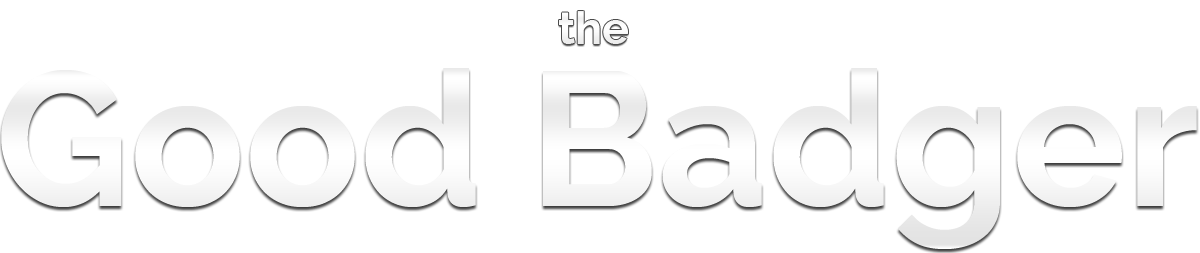
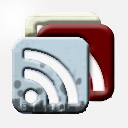
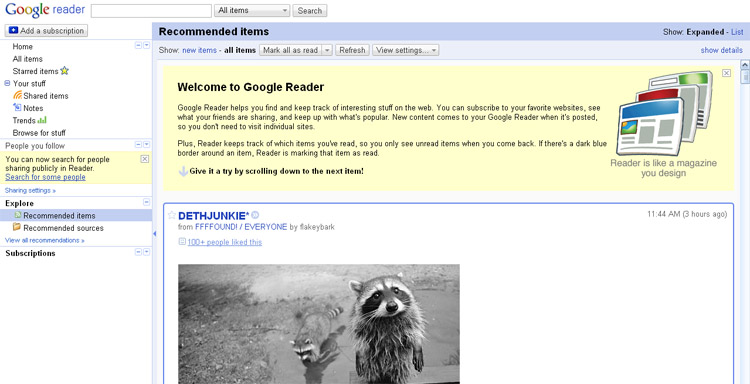
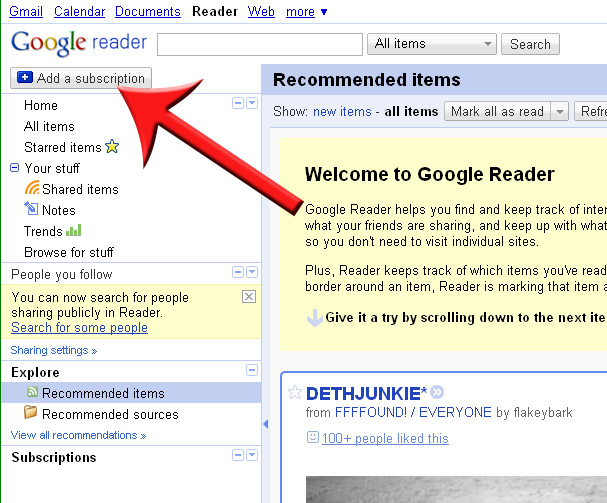
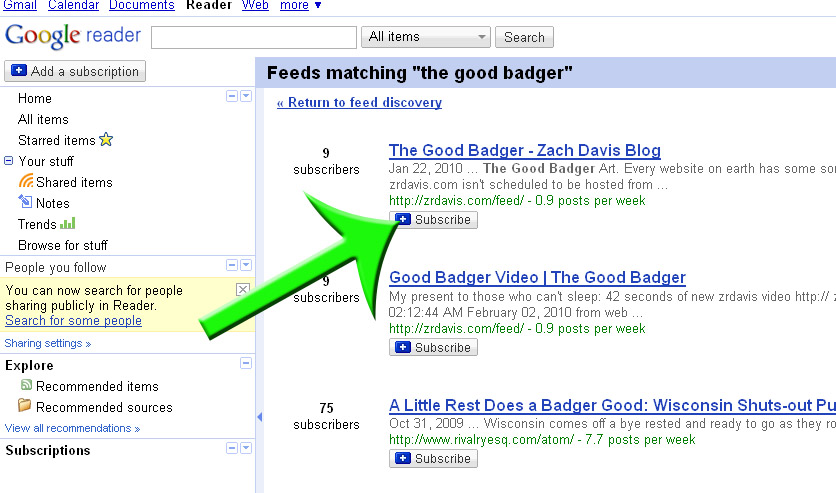
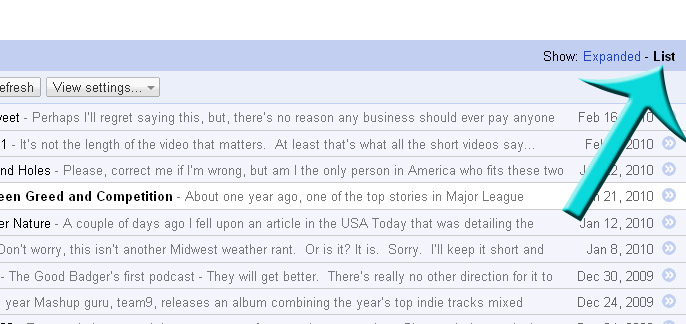
Pingback: The New Resume | The Good Badger()