Google Life? Sounds like an overly ambitious Google service. It’s not – it’s a state of being. Not in some abstract sense that a professor would use to stereotype my generation. Rather it’s a indication of how we’re capable of having our entire e-lives placed into the colorful hands of Google. For those of you who haven’t already become entirely dependent on the Internet giant’s offerings, take a trip down the rabbit hole with me and discover all the wonderful web addictions you too can develop…
Gmail
Let’s start with the basics – e-mail. There are a few minor organizational tweeks that I would make to Gmail if I were in charge (or had any idea how to program), but with that said, it is still by far and away the best e-mail client that I’ve ever seen. Where to begin…
Chat. While checking your Gmail, a list of fellow Google contacts are displayed aside your inbox. If your contacts also happen to be on their Gmail page, then there is either a green, yellow, or red light indicating if they’re available, idle, or busy, respectively. Click their name and you’re having an old fashion chat session on the same page as where you check your email. If equipped with a webcam, a few extra installation steps will present you to the possibility of including video into your chat. If you click on a friend’s name who’s not currently on, you’re given the option to send them a message via SMS (known as text messaging to English speakers). The receiver of the text is the only one who can receive any charges – a major benefit for those behind the keyboard. Additionally, if you’re like me, then your Gmail contacts pale in comparison to those who you keep in touch with via AIM. No problem – Google was nice enough to let you integrate your AIM contacts directly into the chat function. Never has checking your e-mail ever been so social.
Forgotten Attachment Detector. This one hits real close to home as I’ve forgotten to attach an intended file more times than I’d like to admit. Basically this is an idiot-proof feature which automatically scans the text of your email to see if you’ve included the text, “I’ve included an attachment”, “attachment above”, “I’ve attached” or anything of the sort. If any of these phrases are detected and no attachment is included, an automatic prompt will appear prior to the email being sent to make sure you want to continue sending without including any files. Simply brilliant.
Google Calendar/Google Docs Box. Immediately next the main e-mail window sits a box with your Google Calendar account. I will go into more than necessary depth about how great Google Calendar is later. Instead, to avoid redundancy, I will only state that being reminded that your Grandmother’s birthday is today while in the habitual haze of scanning through your email is a much appreciated nudge to send your best wishes. Basically Gmail makes you a better grandchild. Below the calendar sits a box for your Google Docs. Again this will get more explanation later on, but very briefly Docs allows you to create word processor, spreadsheet, and presentation files and easily share/collaborate with anyone online. If you plan on conducting any business emails through your Gmail account, heed my advice: Google Docs Rocks.
Google Calendar
You know the crazy lady who has between 2 and 3 dozen disease ridden cats living inside of her house? My life is about as organized as that house. Or at least it was – before Google Calendar found me. At the beginning of every semester I would decide this is finally the time I organize my life. I end up buying a giant daily planner from the bookstore, get another from the career office, and yet another from the some kid passing them out- I feel bad saying no. Usually around week 2, I’ve lost all three planners and am back to my old ways of either scribbling down due dates on the back of my hand or trusting my flawless memory. Aside from pure laziness, I blame my disorganization on the physical medium itself. It’s hard enough remembering to write down every assignment, let alone bringing the planner with me everywhere. Finally I realized my habits were harder to shift, so I would have to alter my method altogether. What is it that will never be too far from my reach….? THE INTERNET!
Google Calendar is great even if you don’t suffer from the same issues of disorganization. If you’re someone who spends a lot of time on a smartphone (iPhone/Blackberry) or computer, then keep reading. Whether you’ve got dozens of appointments a day or only a couple of important events per month, G-Calendar has multiple views depending on your needs: day, week, month, 4 days, or an agenda list. You’re also given the option to create several calendars, differentiated by color, on one master calendar. For example, last year, I created a calendar for each class, each of my two internships, and one for personal events. Each calendar had a corresponding color with the option to view all, none, or any combination of those created. Aside from the calendars that we create ourselves, Google gives the option to include other public calendars. Some examples include: US holidays (a default preset), the upcoming 4 day forecast, phases of the moon, local events (quantity and quality depend on size of city you’re in), celebrities birthdays, your favorite sports team schedule, etc.
Last but most, Google gives you the option to send yourself a text message for any event. Take a few seconds to let that sink in. If you’ve ever had that stomach dropping moment because you forgot an appointment, birthday, assignment, or meeting, then Google Calendar is better medication than Pepto Bismol. According to one study, you’re more likely to leave your kids at the gas station then forget your cell phone at home. I made that up. But honestly no one is more than an arm’s reach from their cell phone at any point these days. If you can take the fifteen seconds that it takes to create an event in Google calendar and create an SMS alert, then you never run the risk of forgetting anything important ever. If it works for me, then maybe there’s hope for the crazy cat lady.
iGoogle
Admittedly, I am a relatively new internet junkie. A roommate of mine Junior year first showed me iGoogle – your own customizable web page. Really the previous five word description does very little justice for exactly how cool iGoogle really is. In fact, it was the tipping point for my transition to internet addiction. My iGoogle page lets me see the inbox of my various e-mail accounts (or at least the three that I check daily), my Google Calendar, current weather conditions for several different locations (perfect for the vagabond lifestyle I’m currently leading), any relevant Facebook activity, my Twitter account, my Google Docs, the feeds from my Google Reader, newsfeeds from CNN, Current, and NYTimes, the current moon phase, “How To” of the day, my To Do list, the Buddhist thought of the day, and of course a Wikipedia gadget. These are only the gadgets that are currently on my page, the list which I’ve had to delete due to the lack of hours in a day would extend twice as long. Also, this list accounts for only ONE of the tabs on my iGoogle page. If I were to click over to my “Sports”, “Finance”, “Music”, or “Games” tabs, then you’d receive four more long lists of categorized Google gadgets. Whatever your interest is, there are more gadgets than you can imagine waiting to become part of your iGoogle page.
I know what you’re thinking, “you could spend all day on this one page and not ever get through it all!” Not only are you correct, but you stole my point – thanks. All of the relevant information we seek out on a regular basis is funneled down into one easy to find, easy to read, location. A better organized, densely populated home page is enough to satiate your e-day.
A quick bit of icing on the cake is the capability to select from an endless array of unique themes to better match or express your personality. Some of my favorites include Earth-light (a current view of earth from space), Beach (the position of the sun and colors of the horizon & water change correspondingly to the time of the day), and the Hubble Space Telescope (I guess I like space).
The Rest
Google Docs. Have you ever tried collaborating a series of data with another person or even a small group? It’s cumbersome, complicated, and confusing. Unless you’re in a shared network, the process involves receiving an e-mailing, downloading, altering, saving, and then sending the e-mail to each intended recipient, and repeating for each alteration. The Google Doc process removes many of these steps. Open the file, alter, close. It automatically saves itself, the recipients have already been invited, the headaches are avoided.
Google Reader. The overall theme of Google is to make life simpler. Google Reader accomplishes this effectively as it assembles all of the newsfeeds, posts, blogs, etc., from each site that you subscribe to. For example, I get real time updates from, ReadWriteWeb, Pitchfork, Stereogum, Seth Godin’s Blog, amongst many others, all in one page, in chronological order – newest to oldest. Not only does it save me a lot of time trekking from one site to another, but each feed is almost always a different subject from the previous which helps to keep my interest from waning.
This has already gone longer than I was intending – I guess there’s a lot that I like about Google. I could write an equally enthusiastic section on Google Maps, Shopping, Video, Adsense, Adwords, Earth, Toolbar, but I’ve graduated. The days of long essays are behind me.
And for the record, Google has not paid me for the preceding praising. I’m sharing their philosophy of free. Of course, that is unless they want to put me on the payroll….
——
Update: Since I’ve posted this article I discovered another blog which gives good insight to many of the other great Google tricks. Take a look.
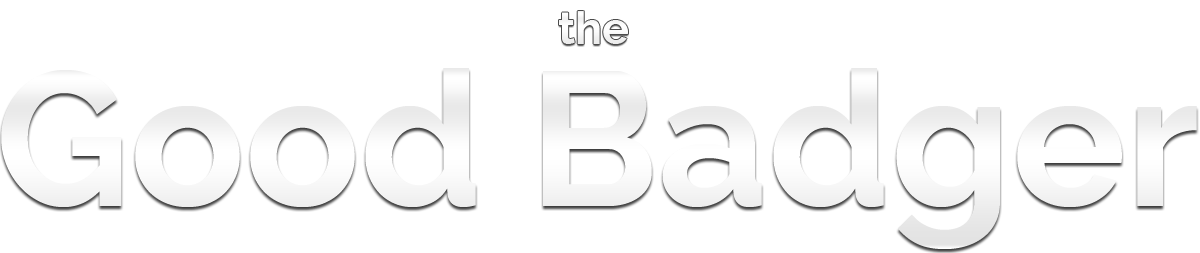

Pingback: Google Wave: The Future of Communication? | The Good Badger()
Pingback: Google Fiber to Madison, Wisconsin | The Good Badger()